LKF Marketing is the Most Enthusiastic Marketing Agency in Southwest Michigan
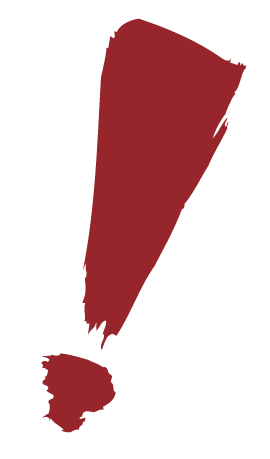
McConimore 2.0
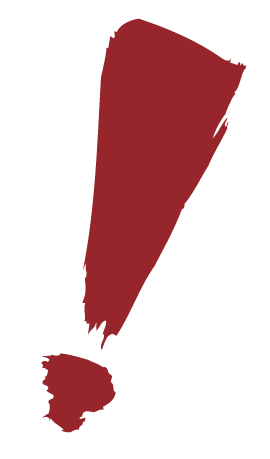
To create a copy of a subpage that has a similar layout to the page you need to build start by finding the page you would like to duplicate in the Pages list.

















