LKF Marketing is the Most Enthusiastic Marketing Agency in Southwest Michigan
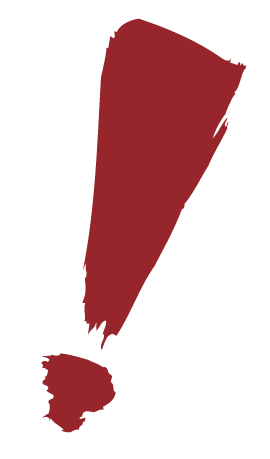
McConimore 2.0
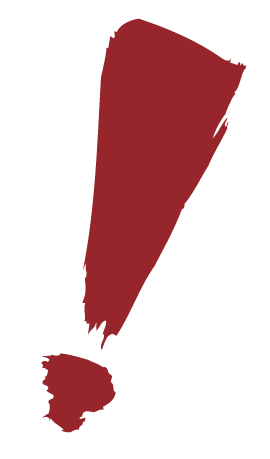


























Bulleted Lists can be brought over very easily from WriteMaps to WordPress
By simply copying and pasting
You can bring over the structure of the list without having to redo the code in WordPress.















NOTE: It is important to ARCHIVE a sitemap and not delete it

